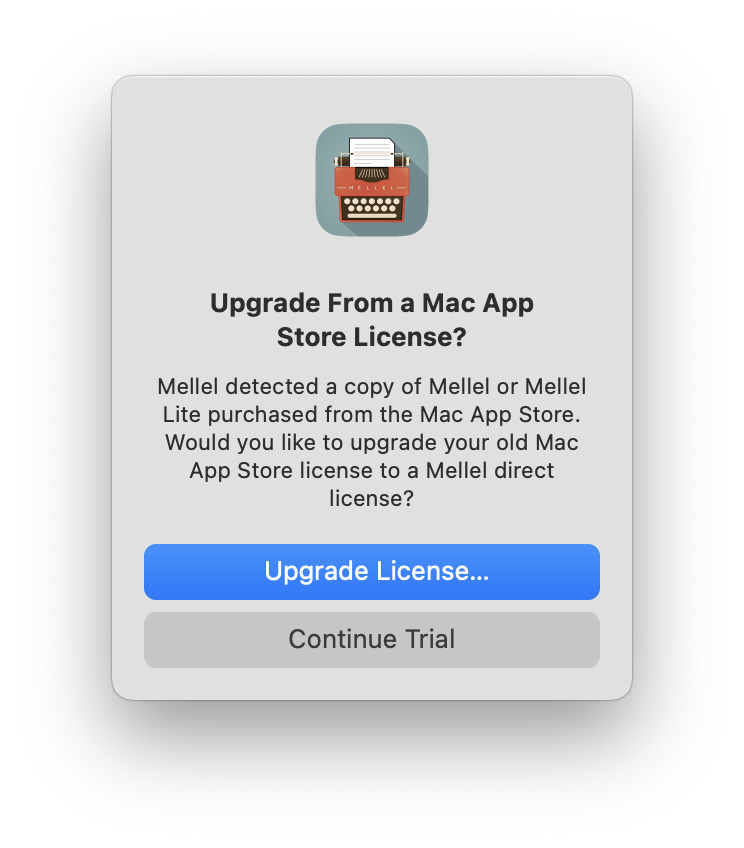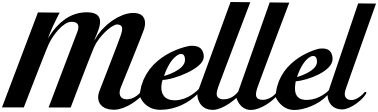Mellel is frequently updated. We release new versions of Mellel all the time. Some versions are minor: bug fixes and small improvements, and some are major: new features and big enhancements.
Purchasing Mellel gives you free updates for two years. This means that you can install and use, for free, any version, major or minor, released in the two years following your purchase.
When the two years are up, you can continue to use your last version of Mellel forever, but you'll need to purchase an upgrade if you want to use newer versions of Mellel.
An upgrade is just like a new license, except for the price, and like a new license, gives you an additional two years of free updates.
Upgrading is typically very easy, choose Mellel > Check for Updates and Mellel will tell you if there is an update available, if you can upgrade for free and, If the upgrade is not free for you, allow you to purchase the upgrade from within Mellel.
If your case is not typical or if you need more detailed instructions, use the following short guide.
How did you purchase Mellel?
Do you have Mellel (any version) currently installed on your computer?
Update Instructions
Here's how you can update Mellel, when installed, to the latest version:
- Launch Mellel.
- Choose Mellel > Check for updates.
A window with the update description will appear. The window will indicate if the update is free for you, or not.
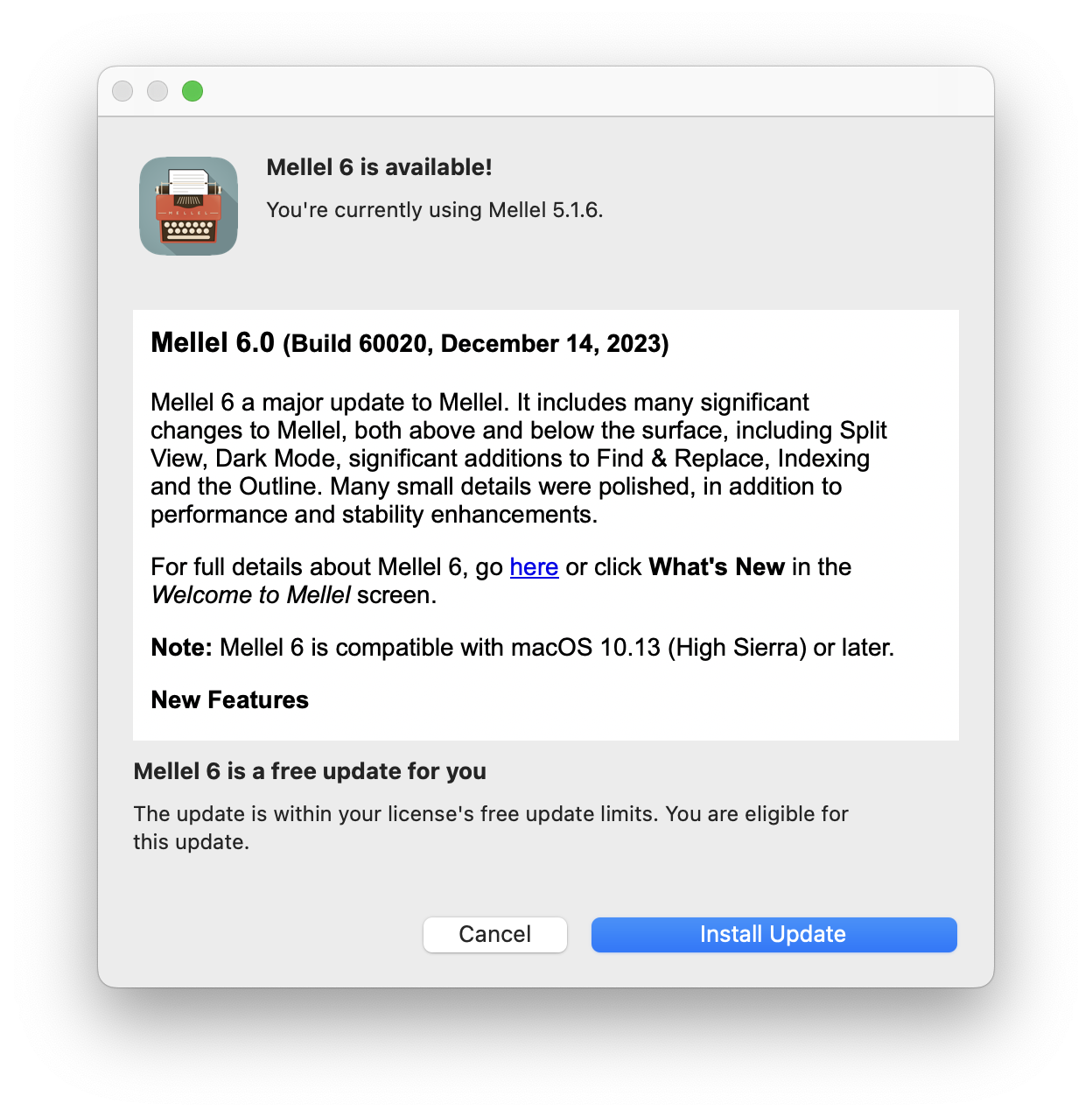
- If the update is free, click Install Update to install the update.
- If the update is not free, click Buy Update to purchase an upgrade. You will be guided through the steps necessary to make the purchase.
Update Instructions
Here's how you can upgrade Mellel, when not installed, to the latest version.
- Retrieve your old license code from your records. If you can't find it, you can request it here.
- Purchase an upgrade here. You will be asked to enter your old code during the process.
When the purchase is complete, you will receive an email with your new license details: a user name and a registration code.
- Download the latest version of Mellel from our site, here.
The download is a file named Mellel_<version>.dmg (<version> is the version number which changes from time to time).
- Double-click the .dmg file
The following window should appear:
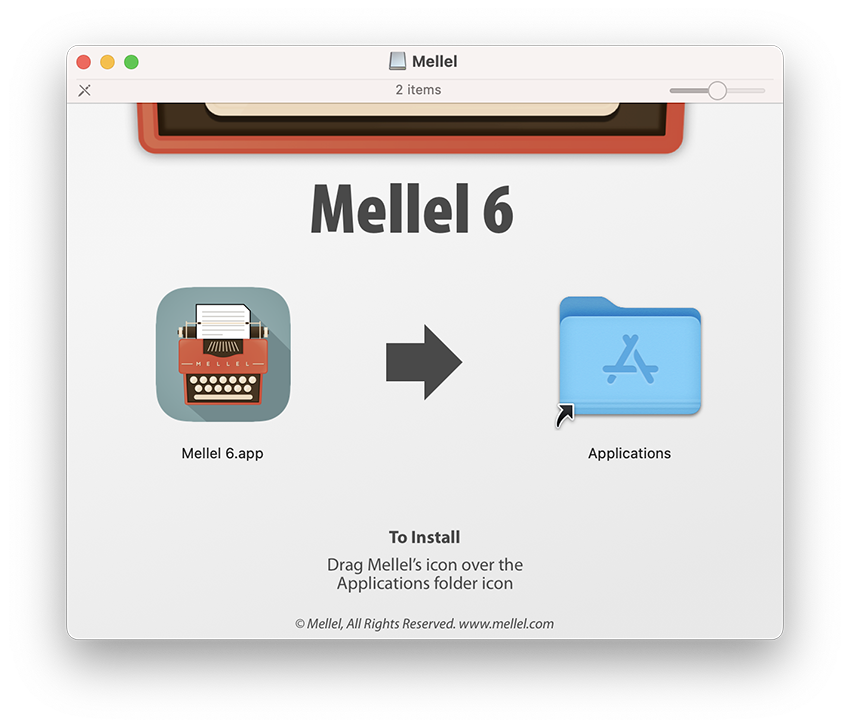
- Install Mellel by dragging the typewriter icon to the Applications folder.
- From the Applications folder, launch Mellel.
The Mellel Trial Version dialog box should appear:
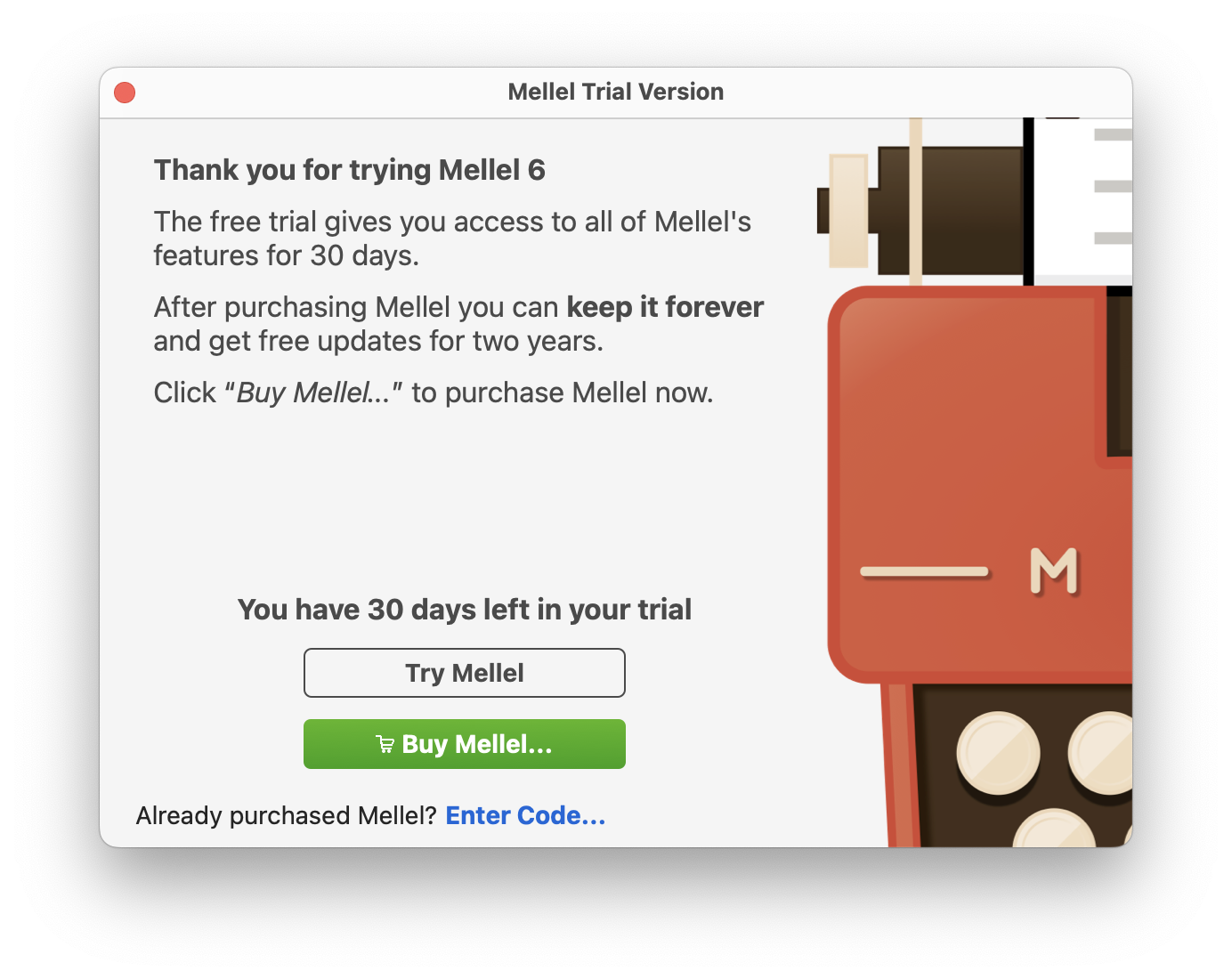
- Click Enter Code....
The Registration Code dialog box should appear:
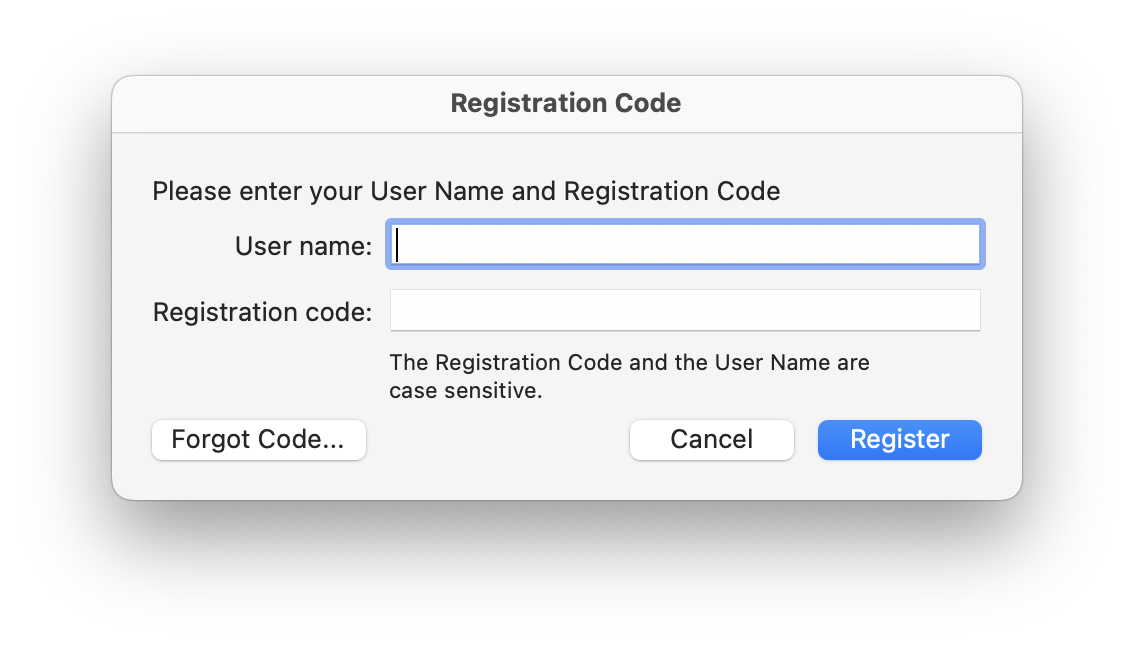
- Enter both your user name and registration code as they appear in the email you've received into the corresponding fields.
- Click Register
Update Instructions
Note: the Mac App Store doesn't allow paid upgrades, you can only purchase the application at a full price. We offer upgrading from the Mac App Store version to the direct version.
The following describes the steps required to perform the Mac App Store to Direct upgrade:
- Make sure you have Mellel 5, Mellel 4, Mellel or Mellel Lite from the App Store, installed on your computer. If not installed, here's how you can install it:
- Launch the App Store application
- Choose Store > View My Account (or type command + zero).
- Locate Mellel in the list of purchased applications.
- Click the download button next to the Mellel icon.
- Install the latest direct version by following these steps:
- Download the latest version of Mellel from our site, here.
- Double-click the .dmg file
- Install Mellel by dragging the typewriter icon to the Applications folder.
- From the Applications folder, launch Mellel.
- Click Upgrade License.... You will be guided through the steps necessary to make the purchase.
The download is a file named Mellel_<version>.dmg (<version> is the version number which changes from time to time).
The following window should appear:
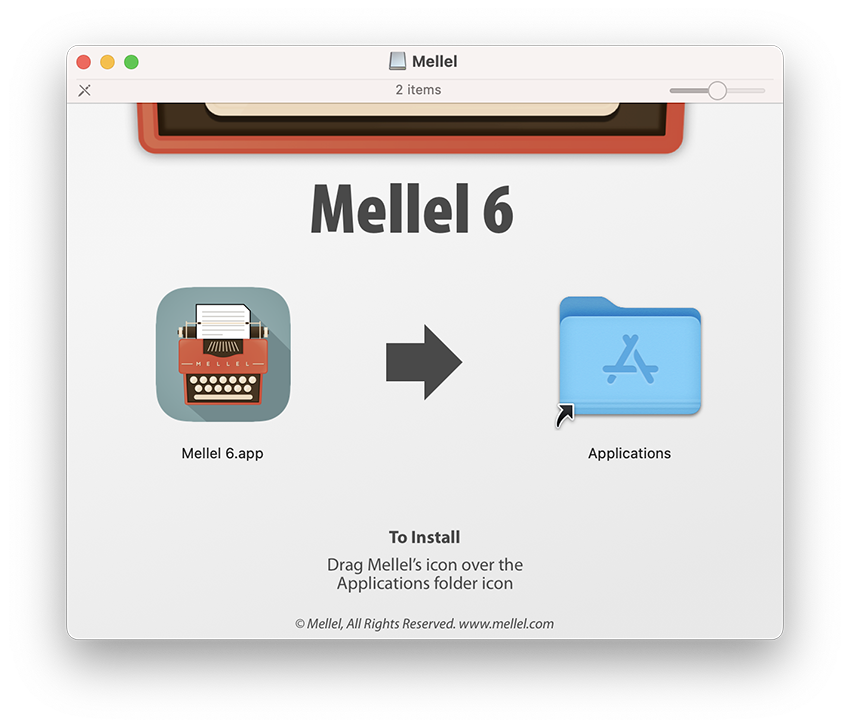
Mellel should detect the presence of the Mac App Store version and display the following dialog: