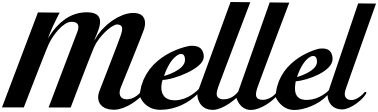What are some useful resources for learning Mellel and getting Help?
The first place to look for help and learning Mellel is Mellel itself, most commands are in the menus (and there you can see the keyboard shortcuts) and all formatting is done via the palettes. You don't need to memorize anything anything and once you understand how Mellel is arranged, you should be able to find anything you need quickly.
Still, there is always a need for more help, perhaps you're used to some other word processor who shall remain nameless, or maybe there's a terminology gap - you call something x and we call it y. Here are some useful resources:
- Mellel Guide: Mellel's user manual is the definitive source for all things Mellel. You can open it by choosing Help > Mellel Guide.
- Frequently Asked Questions: Yes, this is what you're reading right now.
- Forum: Mellel's forum is a place to ask and get help with Mellel from fellow Mellel users. It is also a place to discuss requested features and other topics. You can browse the forum anonymously but you need to register (here) to post in the forum.
- Videos: We've created several tutorial videos for Mellel and you can access them all in our video library.
- Support: Fill our support form and we'll get back to you as soon as we can.
Installing and Updating
How do I install Mellel
- Download Mellel from here.
- When the download is finished, double click the Mellel_<version number>.dmg file you've downloaded.
- A window with the Mellel icon (red typewriter) on the left and the Applications folder on the right.
- Drag Mellel's icon into the Applications folder to install Mellel
- Locate Mellel inside the applications folder and double click to run it.
- A window prompting you to register Mellel will appear.
- If you already bought Mellel, click "enter code" and enter both your user name and registration code as they appear on the purchase confirmation email we sent you and click "Register"
- If you are just trying Mellel out, click "Start Trial" and start using Mellel.
How do I update Mellel
Updating Mellel is easy, but the steps you need to take depend on details like where you bought Mellel, is it currently installed on your computer, and so on.
To make things easier we've devised a guide that will help you get the precise answer by answering a few easy questions.
The update guide can be found here.
I bought a new computer, can I install my Mellel on it?
Yes, Mellel's license allows you to install Mellel on up to 5 machines (fancy talk for computers).
- If you are restoring from a Time Machine backup, Mellel should be installed automatically.
- You can manually install Mellel by following the instructions for "How do I install Mellel" in this very FAQ.
- If you lost your user name and registration code, we can send it to you if you fill this form.
Is Mellel compatible with my computer's operating system?
Mellel is compatible with any Mac running macOS 10.13 (High Sierra) or later. If you are running an earlier version of macOS, you will not be able to run the latest version of Mellel but you can download an earlier version of Mellel that can run. Please contact our support for more details.
I purchased Mellel in the past, now I want to start using it again. What do I do?
If you purchased Mellel less than two years ago, you can simply use your license to run the current version of Mellel. Follow the instructions for installation in this FAQ.
If you forgot your registration code and user name, you can ask for them here.
If your license is older than two years, you will need to purchase an upgrade. An upgrade is a brand new license, at a reduced price. The price is the same no matter how long ago you originally purchased Mellel.
Our update guide will guide you through the process in detail.
I like Mellel and want to help, what can I do?
There are several things you can do to show your appreciation and to help us stay strong.
- Upgrade: You may feel that your trusty old Mellel 3, 4 or 5 is just fine for your needs and you don't need an upgrade, but upgrades are not only about new features, there are also bug fixes and compatibility with the latest operating systems and, most importantly, upgrades are the main source of our income, and without selling upgrades, it is very hard to keep maintaining Mellel.
- Spread the word: Tell your friends, colleagues, students and professors about Mellel. To get a friend discount, contact sales@mellel.com.
- Give us credit: Let people know you used Mellel to write that book, article or dissertation. Write reviews in blogs or review sites.
- Give us feedback: Let us know if you have an idea for a "killer feature", report a bug, typo or any marketing mishap or missed opportunity you see.
- Follow us on social media: Find us on Facebook, Twitter and YouTube, like, subscribe and share.
- Donate: You can support us directly by donating. You can make a one-time donation, or a reoccurring, monthly or yearly donation, in any amount.
Mellel Basics
How Do I change the font?
To apply a font do the following:
- Select the text you want to apply the font on.
- Choose the font family in the Font popup menu in the Attributes Tab of the Character Palette.
Where is the Character/Paragraph/etc palette?
By default, Mellel's palettes are on the right side of the screen.
- If the palettes are not visible, choose Window > Palettes > Toggle Palettes (or type the keyboard shortcut Command + Shift + 8) to show them.
- If the palettes are visible on the screen but the palette you need is not exposed, click the palette name in the Palette Selector.
- You can always bring a palette up to the front by choosing Window > Palettes > <palette name>.
- Some palettes (like the Character, Paragraph, List and other palettes) have two tabs: Attributes and Styles. The Attributes tab contains controls for the individual attributes that the palette controls (like font, size and colour for the Character palette and alignment, line spacing and margins for the Paragraph palette) while the Styles tab contains a list of styles which can be used to apply all the attributes at once.
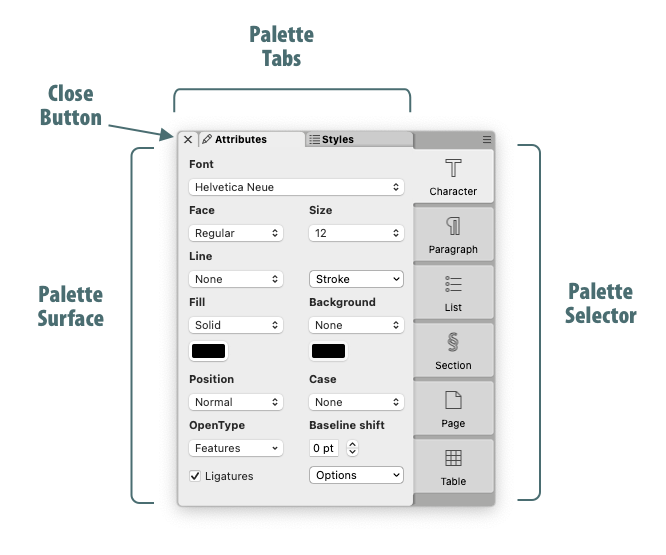
How do I setup hanging indent
A hanging indent (or an outdent) is a paragraph layout where the first line of the paragraph starts on the margin and subsequent lines of the paragraph are indented.
You can achieve a hanging indent by moving the start margin towards the inside of the line.
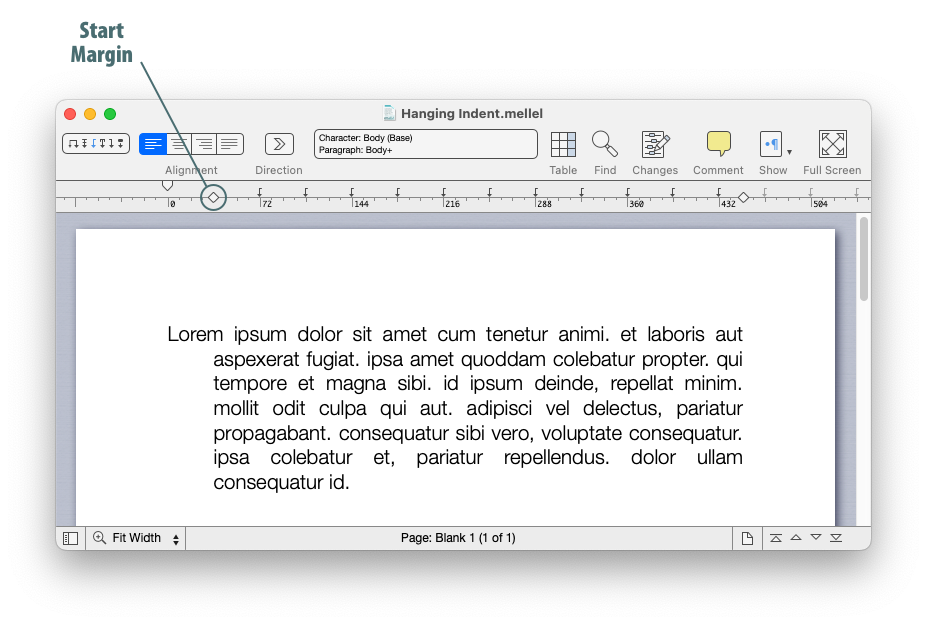
Why do punctuation marks go to the wrong side of the line when I type in Hebrew?
Unlike Hebrew and Latin letters, which have a strong directionality, punctuation marks and spaces are considered neutral, which means that they take the direction of the letters that surround them. However, when a neutral character is between characters of opposing strong directions or when it is the last character of the line, it will take, by default, the direction of the paragraph.
It is therefore important to set the paragraph direction according to the direction of the main language. For example, if the paragraph is Hebrew, which is a right to left language, then the direction of right to left should be used, and if the paragraph is English, which is a left to right language, the direction of left to right should be set.
Note that the paragraph direction is related to the alignment but they are not the same thing. Since the paragraph direction and alignment interact with each-other, it is a good idea to always set the paragraph direction first, and then, if needed, set the alignment.
The paragraph direction is controlled with the paragraph direction button on the toolbar or the Paragraph Palette. For left to right text, the arrow should point to the right, for right to left text the arrow should point to the left.
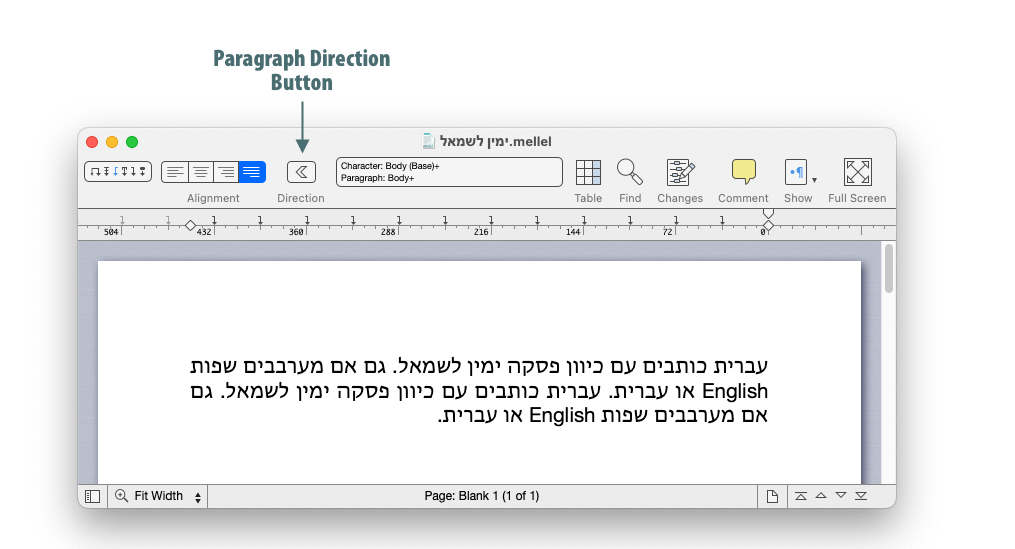
Why did "Find" stop working?
By default, Find finds any occurrence of the word or expression typed in the Find field. However, Mellel can also perform a Formatted Search - that is - search for occurrences of the word or expression that are formatted a certain way (for example, find the word Mellel, but only if it is in bold, or using Helvetica, and so on).
This means that a formatted search is less likely to find anything in a document, which is OK, if that was your intention, but can be puzzling if the formatting is specified inadvertently.
This can happen sometimes and may lead to the impression that Find cannot find anything anymore.
The solution is simple: clear the formatting from the Find field, you can easily do it by clicking the Clear Formatting button to the right of the find field.
The button is enabled only when formatting is indeed applied to the field.
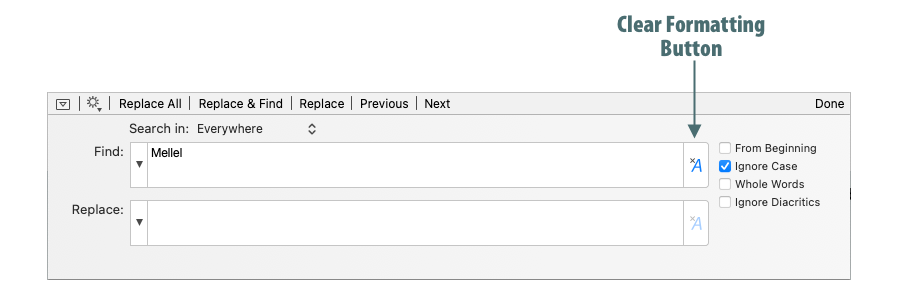
Tips and Tricks
How can I print the outline?
Easy, here's how you do it:
- Choose File > Export > Outline.
- Uncheck the Save Exported Outline checkbox.
- Click Export
- Choose File > Print to print the outline.